Blog
How to Screenshot on Windows 11: Easy Step-by-Step Guide

how to screenshot on windows 11
Capturing screenshots is key in today’s digital world. You might need to take a screenshot for many reasons. This could be to share info, save memories, or fix problems.
It’s easy to learn how to screenshot on Windows 11. The OS has built-in tools. You can use keyboard shortcuts, the Snipping Tool, or other methods to capture your screen.

This guide will show you how to capture and share your screen content. It’s simple and straightforward.
Key Takeaways
- Learn the various methods to take a screenshot on Windows 11.
- Discover how to use keyboard shortcuts for quick screenshots.
- Explore the Snipping Tool and its features for capturing custom screenshots.
- Understand how to save and share your screenshots.
- Find out how to troubleshoot common screenshot issues.
Understanding Screenshot Options in Windows11
Windows 11 offers many screenshot tools for different needs. Screenshots help users capture, save, and share information fast and easy.
Why Screenshots Are Useful
Screenshots are useful for many things, like documentation, troubleshooting, and sharing. They show what’s on the screen, making complex ideas easier to share.
For example, if you’re having trouble with a software, a screenshot can explain the problem to a tech support. Or, if you find something funny or interesting in a video or game, a screenshot is a great way to share it.
Overview of Available Screenshot Methods
Windows 11 has several ways to take screenshots, meeting different needs and preferences. These include:
- The Print Screen key method
- Windows key + Print Screen shortcut
- Alt + Print Screen for active windows
- The Snipping Tool
- Snip & Sketch
- Game Bar for capturing screenshots during gaming sessions
| Method | Description |
|---|---|
| Print Screen | Captures the entire screen |
| Windows + Print Screen | Captures the entire screen and saves it automatically |
| Alt + Print Screen | Captures the active window |
| Snipping Tool | Allows for custom screenshot areas |
Each method has its own benefits. The choice depends on the situation and what the user prefers.
Using the Print Screen Key Method
Capturing screenshots in Windows 11 is easy with the Print Screen key. This method has been around for decades. It’s a simple way to take a picture of your whole screen.
Locating the Print Screen Key on Different Keyboards
The Print Screen key is usually on the top row of your keyboard. It might say “PrtScn” or “PRTSC.” But, its spot can change based on your keyboard. On some laptops, you need to press “Fn” and the Print Screen key together. Knowing where it is on your keyboard is key.
Step-by-Step Instructions for Basic Print Screen
To take a screenshot with the Print Screen key, just follow these steps:
- Make sure what you want to capture is on your screen.
- Press the Print Screen key (or the right key combo for your keyboard).
- The screenshot is now in your clipboard. You can paste it into programs like Paint or Microsoft Word.
Saving Your Print Screen Captures
After taking the screenshot, you need to save it. Here’s how:
- Open an image editing program like Paint.
- Press “Ctrl + V” to paste the screenshot into the program.
- Go to the “File” menu to save the image in your preferred format (like JPEG or PNG).
- Choose where on your computer to save the file and give it a name.
| Step | Description |
|---|---|
| 1 | Press the Print Screen key |
| 2 | Open an image editing program |
| 3 | Paste the screenshot using “Ctrl + V” |
| 4 | Save the image in your preferred format |
By following these steps, you can easily capture and save screenshots in Windows 11 using the Print Screen key method.
Windows Key + Print Screen Shortcut
Using the Windows Key + Print Screen shortcut is a quick way to capture your screen in Windows 11. It saves your screenshots in a folder and dims the screen to show it’s captured.
Differences from Basic Print Screen
The basic Print Screen method copies the screenshot to the clipboard. But, the Windows Key + Print Screen shortcut saves it directly to your computer. This means you don’t have to use image editing software to save it.
Step-by-Step Instructions
To capture a screenshot, press the Windows Key and the Print Screen key at the same time. Your screen will briefly dim to show it’s been captured. The screenshot is saved in the “Screenshots” folder in your “Pictures” directory.
Finding Your Saved Screenshots
To find your saved screenshots, go to This PC > Pictures > Screenshots. There, you’ll see all your screenshots with a filename that shows the date and time they were taken. This makes it easy to find and organize your screenshots.
Alt + Print Screen for Active Windows
Windows 11 has a shortcut for focused screenshots. Use Alt + Print Screen to capture just the active window. This is great for taking screenshots of specific windows without extra stuff on the screen.
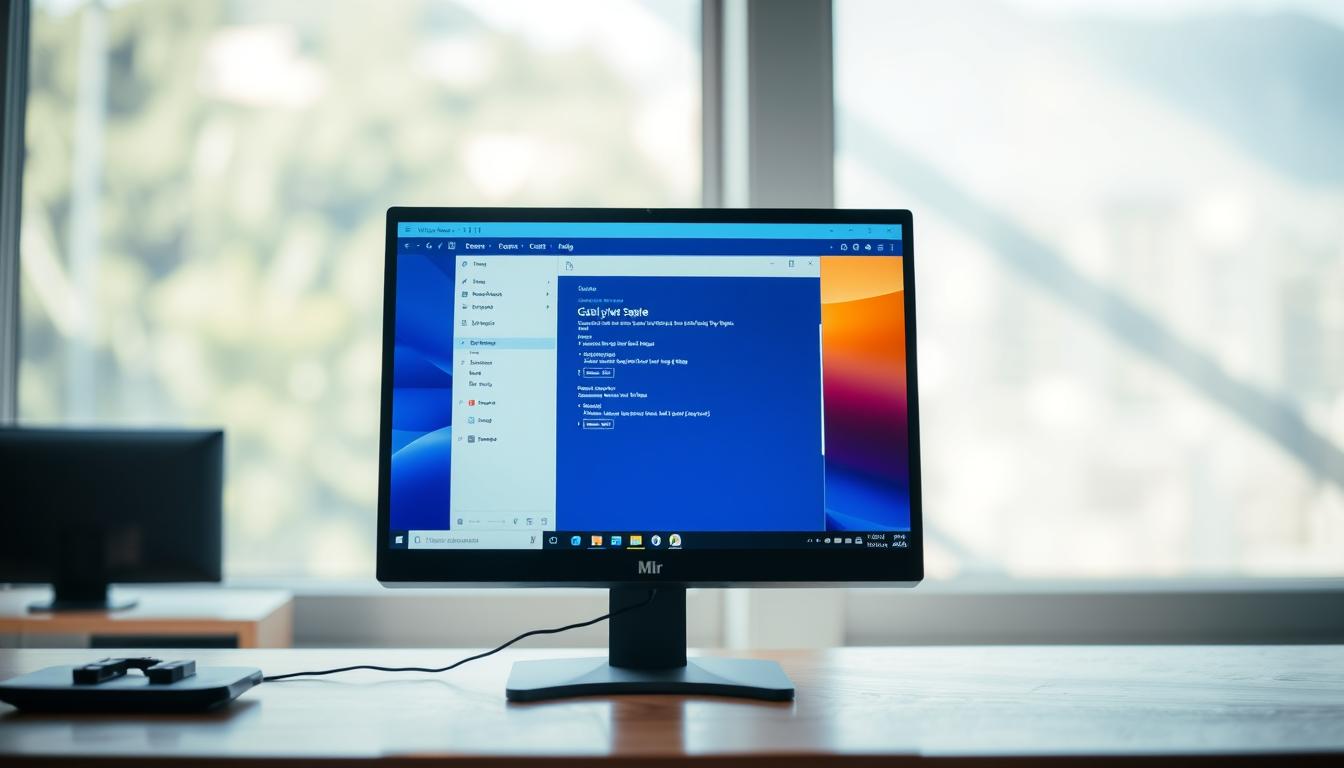
When to Use This Method
The Alt + Print Screen shortcut is perfect for certain situations. It’s great for making tutorials, documenting software problems, or capturing important info from apps. It’s a fast way to get the screenshot you need without extra clutter.
Step-by-Step Instructions
To use Alt + Print Screen, just follow these steps:
- Make sure the window you want to capture is active and in the front.
- Press and hold the Alt key.
- While holding Alt, press the Print Screen key.
- Release both keys. Your active window screenshot is now captured.
Editing and Saving Active Window Screenshots
After taking the screenshot with Alt + Print Screen, it goes to the clipboard. You can then paste it into an image editor like Paint or your favorite graphics program. There, you can edit, save, or share the screenshot as you like.
Using Alt + Print Screen makes capturing and managing active window screenshots in Windows 11 easy. It’s a handy tool for both personal and work use.
Using the Snipping Tool in Windows11
Capturing screenshots is now easier with the Snipping Tool in Windows 11. It offers flexibility and precision. This tool has many options for capturing your screen, making it great for both personal and work use.
Finding and Opening the Snipping Tool
To use the Snipping Tool, first find it on your Windows 11 system. Look for “Snipping Tool” in the Start menu. You can also pin it to your taskbar for quick access later. Or, use the Windows key + R, type “snippingtool,” and press Enter.
Different Snip Types Explained
The Snipping Tool has four snip types for capturing different screen parts.
Rectangular Snip
This lets you capture a rectangular area by dragging the cursor.
Free-form Snip
Draw a free-form shape around the area you want to capture.
Window Snip
Capture a specific window on your desktop, perfect for focusing on an app.
Full-screen Snip
Step-by-Step Instructions for Taking Snips
To take a snip, open the Snipping Tool and click “New.” Pick the snip type you need, then choose the screen area. You can annotate your snip with pen and highlighter tools.
Editing and Saving Your Snips
After taking a snip, you can edit it in the Snipping Tool. Use tools to add annotations, crop, or save it. You can save in PNG, JPEG, and GIF formats, or copy to the clipboard.
Snip & Sketch: The Modern Screenshot Tool for Windows11
Snip & Sketch is the top choice for screenshots in Windows 11. It’s easy to use but packed with cool features. This tool makes taking and editing screenshots simple.
Accessing Snip & Sketch
To use Snip & Sketch, just search for it in the Start menu. Type “Snip & Sketch” in the search bar. It will show up in the results. You can also pin it to your taskbar for easy access later.
Using Windows Key + Shift + S Shortcut
For a quick start, use the Windows Key + Shift + S shortcut. This opens Snip & Sketch right away. You don’t need to go through menus.

Editing Features in Snip & Sketch
Snip & Sketch has many editing tools. You can draw, annotate, crop, and resize your screenshots.
Drawing and Annotation Tools
The drawing tools in Snip & Sketch let you mark up your screenshots. You can pick from different pens and highlighters. You can also add text.
Cropping and Resizing
After taking a screenshot, you can crop it to focus on what’s important. Snip & Sketch also lets you resize your images. This makes sharing them easier.
Saving and Sharing Your Screenshots
After editing, Snip & Sketch offers ways to save and share your screenshots. You can save to your Pictures folder, copy to the clipboard, or share via email and other apps.
| Feature | Description | Benefit |
|---|---|---|
| Drawing Tools | Allows users to draw on screenshots | Highlights important information |
| Cropping | Removes unwanted parts of the screenshot | Focuses on relevant details |
| Resizing | Changes the dimensions of the screenshot | Makes images suitable for various platforms |
Snip & Sketch is a great tool for Windows 11. It’s easy to use and has lots of features. It’s perfect for both casual users and professionals.
Taking Screenshots with Game Bar
The Game Bar in Windows 11 is more than just for gaming. It’s also a great tool for taking screenshots. It’s perfect for gamers who want to capture game moments easily.
When to Use Game Bar for Screenshots
Use the Game Bar for screenshots when playing games or using full-screen apps. It’s fast and simple, letting you capture your screen without stopping what you’re doing. The Game Bar is designed to be easy to use, so you can take screenshots without hassle.
Accessing Game Bar (Windows Key + G)
To open the Game Bar, just press Windows Key + G. This shortcut will show the Game Bar on your screen. From there, you can take a screenshot easily. The Game Bar is user-friendly, making it simple to use its features.
Capturing and Finding Your Game Screenshots
After opening the Game Bar, click the camera icon to capture a screenshot. Your screenshots will be saved in the Captures folder in your Videos folder. You can find them by going to this location on your computer.
Using the Game Bar for screenshots is a handy way to save your gaming moments or other screen content in Windows 11.
Troubleshooting Screenshot Issues in Windows11
Screenshot problems in Windows 11 can be fixed by knowing common issues and their solutions. Whether you’re using the Print Screen key, Snipping Tool, or Snip & Sketch, troubleshooting tips can help. This saves time and reduces frustration.
Common Problems with Print Screen Function
The Print Screen key is a popular way to take screenshots. But, it might not work as expected sometimes. This could be because the function is disabled or changed by software or keyboard settings.
To fix this, check your keyboard settings. Make sure the Print Screen key is turned on. Also, some keyboards need you to press the Fn key along with Print Screen.
Fixing Snipping Tool and Snip & Sketch Issues
The Snipping Tool and Snip & Sketch are great for taking screenshots in Windows 11. But, they can sometimes have problems. If you’re facing issues, try restarting the app or checking for updates.
For Snip & Sketch, using the Windows key + Shift + S shortcut can be a quick fix if the app isn’t working.
Screenshot Storage and Access Problems
At times, the problem isn’t taking the screenshot but finding it later. Screenshots taken with Windows key + Print Screen go to the Pictures/Screenshots folder by default. Make sure you’re looking in the right place for your screenshots.
If you’re having trouble, check your system’s storage settings. Ensure there’s enough space for new screenshots.
Conclusion
Capturing screenshots in Windows11 is easy, thanks to many methods. You can use the Print Screen key or the Snip & Sketch tool. Each method has its own benefits.
This guide has shown you how to take screenshots in Windows11. You’ve learned about the Print Screen key, Windows Key + Print Screen, and more. The Snipping Tool and Snip & Sketch are also great options.
Windows11 makes it simple to capture and share content. By learning these methods, you can improve your work and communication. This guide is for everyone, whether you’re new or experienced with Windows11.
FAQ
How do I take a screenshot in Windows 11?
You can take a screenshot in Windows 11 in several ways. Use the Print Screen key, or the Windows Key + Print Screen shortcut. You can also use Alt + Print Screen, the Snipping Tool, Snip & Sketch, or the Game Bar.
Where are my screenshots saved when I use Windows Key + Print Screen?
When you use Windows Key + Print Screen, your screenshots go to the “Pictures” folder. They are under “Screenshots”.
Can I edit my screenshots directly after taking them?
Yes, you can edit your screenshots right after taking them. Use Snip & Sketch for drawing, annotating, cropping, and resizing.
Why isn’t my Print Screen key working?
If your Print Screen key isn’t working, it might be blocked by another program. Or your keyboard settings might be different. Try using other screenshot methods.
How do I access the Snipping Tool in Windows 11?
To get to the Snipping Tool, search for it in the Start menu. Or type “Snipping Tool” in the Run dialog box (Windows Key + R).
Can I use Game Bar to take screenshots during gameplay?
Yes, Game Bar lets you take screenshots while playing games. Press Windows Key + G and click the camera icon.
How do I change the default save location for my screenshots?
To change where your screenshots save, go to the “Pictures” folder. Right-click on “Screenshots” and choose “Properties” to change its location.
Are there any keyboard shortcuts for taking screenshots in Windows 11?
Yes, Windows 11 has several keyboard shortcuts for screenshots. Use Print Screen, Windows Key + Print Screen, Alt + Print Screen, or Windows Key + Shift + S for Snip & Sketch.
